Terry's Tips for Presenters
1. DON’T FORGET YOUR PURPOSE. It is easy to get caught up in technology and forget the purpose of your class. Technology should emphasize the message not the medium.
2. ALWAYS HAVE A BACKUP PLAN FOR WHEN YOUR EQUIPMENT FAILS. Don’t cancel class because of “technical difficulties. ”
3. DON’T LET THE COMPUTER BECOME A CRUTCH INSTEAD OF A TOOL. Properly used, Bible software will encourage people to use their Bibles more, not less.
4. MAKE SURE THE CLASS CAN READ THE TEXT. 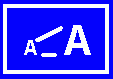 The number one failure of beginners is to use font sizes that are too small. For effective presentation you need to use software that is capable of showing large fonts. Standard DOS text is almost never large enough. Plan to use fonts from 28 to 36 points. Most windows software allows you to pick the size fonts you want.
The number one failure of beginners is to use font sizes that are too small. For effective presentation you need to use software that is capable of showing large fonts. Standard DOS text is almost never large enough. Plan to use fonts from 28 to 36 points. Most windows software allows you to pick the size fonts you want.
5. CHECK YOUR SOFTWARE SETTINGS. It is not unusual to find people with their Windows software set at only 16 or 256 colors, even though their computer is capable of many more. Windows 95/98/2000/XP has features that allow you to test different resolutions and color settings safely. To try this go to the DISPLAY icon on your CONTROL PANEL or simply RIGHT CLICK on the background of your main Windows screen and select "Properties" and then "Settings".
5. SEE IT FROM THE AUDIENCE PERSPECTIVE. In checking out your hardware, always take a few minutes to look at the TV picture from the vantage point of your audience. TV screens are subject to glare from lights or windows. Changing the orientation of your TV may make a big difference to your audience.
6. THE FIRST RULE OF ELECTRONIC PRESENTATIONS IS THIS: Anytime you are going to use new equipment you should do a full test run prior to your presentation. This will help identify any cabling, lighting or compatibility problems. If you don’t do this then I promise you that you will learn this rule the hard way.
Special Tips for PC to TV Converters
1. MAKE SURE YOUR IMAGES FIT THE TV: Don't forget that TV width to height ratios are not the same as computer screens. When using PC to TV converters make sure that any slides you make are sized to fit the TV rather than computer screen. Otherwise you may find that portions of important text or images are cut out of your presentation.
 2. CABLE TIPS: Be careful where you put your cables in the classroom! Cables can be a tripping hazard for class members and make it easy to knock expensive equipment to the floor. Converters will connect with your TV set in 3 ways, RF(Coax), RCA (Phono), or S-VHS connectors. S-VHS typically give the best picture followed closely by RCA. RF (Coax) signals typically give poor signals.
2. CABLE TIPS: Be careful where you put your cables in the classroom! Cables can be a tripping hazard for class members and make it easy to knock expensive equipment to the floor. Converters will connect with your TV set in 3 ways, RF(Coax), RCA (Phono), or S-VHS connectors. S-VHS typically give the best picture followed closely by RCA. RF (Coax) signals typically give poor signals.
3. SAFETY: PC to TV converters are so lightweight that even the weight of the cables may be enough to pull them off of your table. Use Velcro type strips to attach your converter to the TV. Be careful that your TV set is well supported. It is wise to make sure that it is strapped down. Large screen TV sets can weigh well over 100 pounds and if they fall off a cart it can be disastrous and a significant safety hazard.
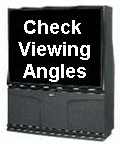 4. BIGGER IS NOT ALWAYS BETTER: Bigger TV’s are often better for you class but this is not always the case. Projection TV’s may have limited viewing angles and class members sitting to the side of the screen may not be able to see the image. Projection TV’s that put the image on a screen may loose a lot of quality due to glare. Also, note that projection TV’s may not have as bright or sharp of an image as tube TV’s. Unless your church already owns a large screen TV you may be better off putting the money toward a projector.
4. BIGGER IS NOT ALWAYS BETTER: Bigger TV’s are often better for you class but this is not always the case. Projection TV’s may have limited viewing angles and class members sitting to the side of the screen may not be able to see the image. Projection TV’s that put the image on a screen may loose a lot of quality due to glare. Also, note that projection TV’s may not have as bright or sharp of an image as tube TV’s. Unless your church already owns a large screen TV you may be better off putting the money toward a projector.
